Getting started with Microsoft Excel
This section deals with the basic ingredients of excel.
When you open Microsoft Excel, you would have see a view similar to the picture given below
These are the essential ingredients of Microsoft Excel and we can see them in detail
Title Bar
The title shows the file you are working with.Normally when you open Excel, Excel automatically opens a new workbook by the name Book 1
Worksheet Menu Bar![]()
This menu contains all excel commands available to work with.
Help
As the name suggests, you could use this bar to get instant help
Toolbars
Just like the worksheet menu bar, the toolbars contain excel commands.There a lot of toolbars available in Excel and you could even create and customize them. The difference between Worksheet Menu Bar and toolbar is that toolbars contain commands that could be activated directly when clicked while you should naviagate through the worksheet menu bar to activate commands.In simple words, toolbars are shortcuts to commands available in worksheet menu bar.
Formula Bar
This bar is extremely useful when working with formulas.This bar shows the content of the cell that is selected
Status Bar
As the name suggests, this bar shows the status of Microsoft Excel.You could see this bar would provide with meaningful message if you do something in Excel.You could always see the word Ready when you start Excel.This indicates that excel is ready to work on.Likewise the status bar provides you direction when working
Research Pane
Similar to the help bar, you could use this pane to get more detailed help.It is really useful for beginners as it shows a list of recently opened files.
Scroll Bars
The two scroll bars, horizontal and vertical helps you in navigating through the worksheet
Sheet Tabs
These tabs helps you in navigating through different worksheets in the workbook
Rows,Columns and Cells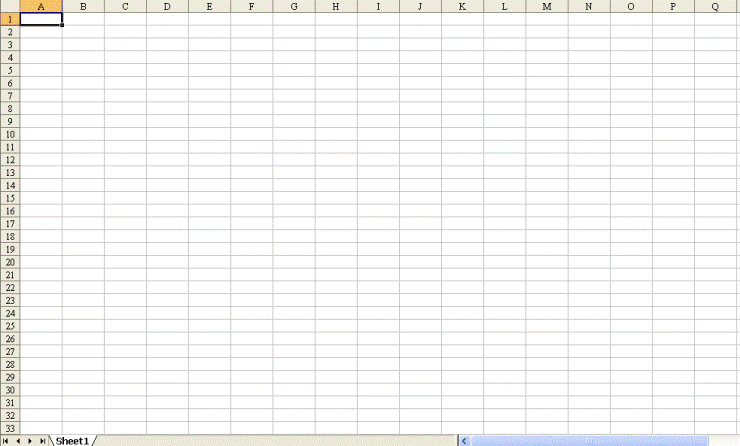
By far the most common terminology used in Excel is that of Rows, Columns and Cells
In Excel, rows and columns means the same as used in general. There are 65536 rows starting from 1 and 256 columns starting from A in Microsoft Excel 2003. Rows are horizontal and columns are vertical. The numbers 1,2,3 upto 65536 are called row headers. Similarly the letters A,B,C upto IV are called column headers.Cell is the singlemost part that can be referred to in Excel. Cell is also refererred as activecell(activecell refers to the cell currently selected).
Each cell has an identity and it is referenced using that identity.The identity is the row and cell in which it is intersected. For example if you select a cell in the first row corresponding to the first column, then the identity of the cell is A1.This is referred to as the address of the cell.
To know the address of the cell, just consider Excel a big graph with no negative coordinates. Just like in the graph, where x and y coordinates meet at a point, similar is the case in Excel. Thus a cell in the third row and the sixth column has a cell address of F3, one in the tenth row and the eight column has an address of H10 and so on.Whenever you select a cell the corresponding row and column headers are highlighted. Thus if you select the cell B7 then the row header 7 and the column header B are highlighted in a different color(usually orange). If you have any trouble about the address of the cell, you can simply check it out in the box to the left of formula bar.But knowing its basics is necessary to use it in formulas.
Range
When you select a single area in Excel, it is called cell. When you select more than a cell then it is called Range.Normally you would select a range by using the colon: symbol.Thus if you want to select 10 rows and 10 columns at once, then you first cell would be A1(first row,first column) and your last cell would be J10(tenth row,tenth column). This would be specified in excel as A1:J10. You would learn a lot about this under the head Functions.
Worksheet,Workbook and Workspace
These terms are also popular in Excel. If you open Excel you would always see a workbook called Book1. Workbook is a file containing the data entered by you. It is just like a file where you keep your papers. Workbook is sometimes referred to as active workbook(active workbook actually refers the workbook you are currently working with).
Worksheets are separate sheets inside the workbook. Just like a file has different papers in it, a workbook has different worksheets in it. You could navigate through the worksheets using the sheet tabs. You can have upto 255 worksheets in a workbook.
Workspace is a collection of workbooks. Just think it of a file holder holding different files. For example you could be working on a sales forecast for which you would have files from different sales departments. You could save these files as a workspace so that whenever you open a file you could open all the related workbooks.This saves you time from searching and opening different workbooks.
 You could quickly add numbers using the status bar. Select the numbers you want to add and look at the status bar to get the total. You could also find out the average, maximum and miniumum also. Just right click the status bar and select the appropriate option.
You could quickly add numbers using the status bar. Select the numbers you want to add and look at the status bar to get the total. You could also find out the average, maximum and miniumum also. Just right click the status bar and select the appropriate option.
Previous -> Introduction
Excel Basic Tutorials Index
Next->Working with files
2 comments:
You do a hard work, hard task. Good work and good task. Many graphics is quite clear, why this one is quite blur?
Have a look to my blog if you are free. Thanks!
OHOH ,thanks for this!
it's really been a great help !
Post a Comment